Frequently Asked Questions (Admin FAQ)
Administrative Operations
Can I grant room management permissions to other users?
In the dedicated server plan, it is possible to grant room-specific management permissions to users who have registered (email address registration).
-
Both the original management user and the user to whom you want to grant management permissions should enter the relevant room.
-
From the user list at the top right of the screen, select the user and click the [Promote] button.
-
This will grant management permissions to the user. In addition to displaying and pinning objects in the room, they will also be able to perform tasks such as closing the room, so please only grant permissions to trusted users.
How do I change the scene?
Changing from the management screen
You can change it from the "Scene Selection" button in the "Room Settings" tab.
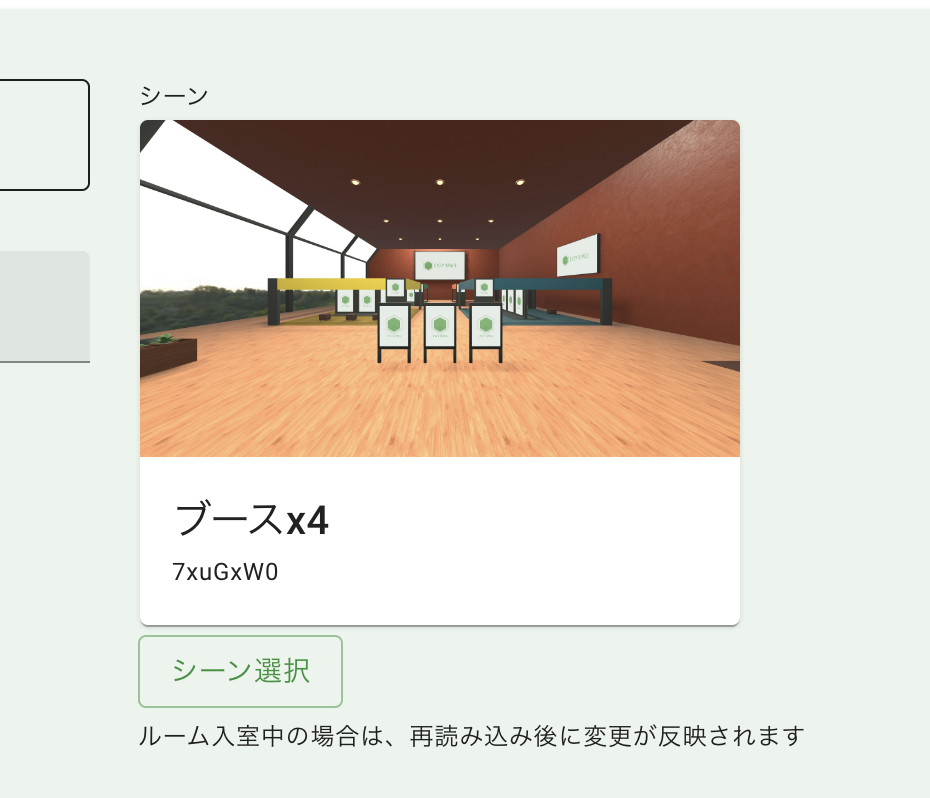
Changing from within the room
- Enter the created room, open the menu from the menu button at the bottom right, and click Room Settings.
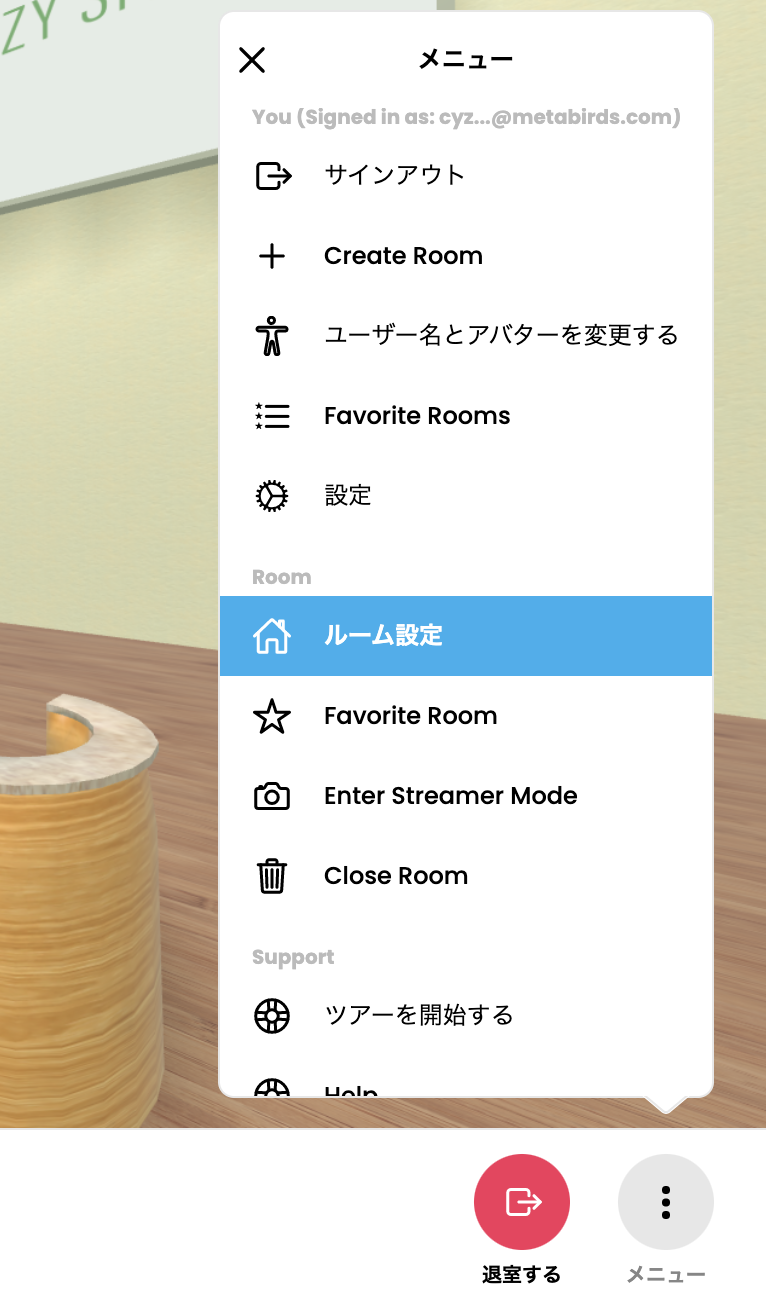
- From the opened screen, click Change Scene.
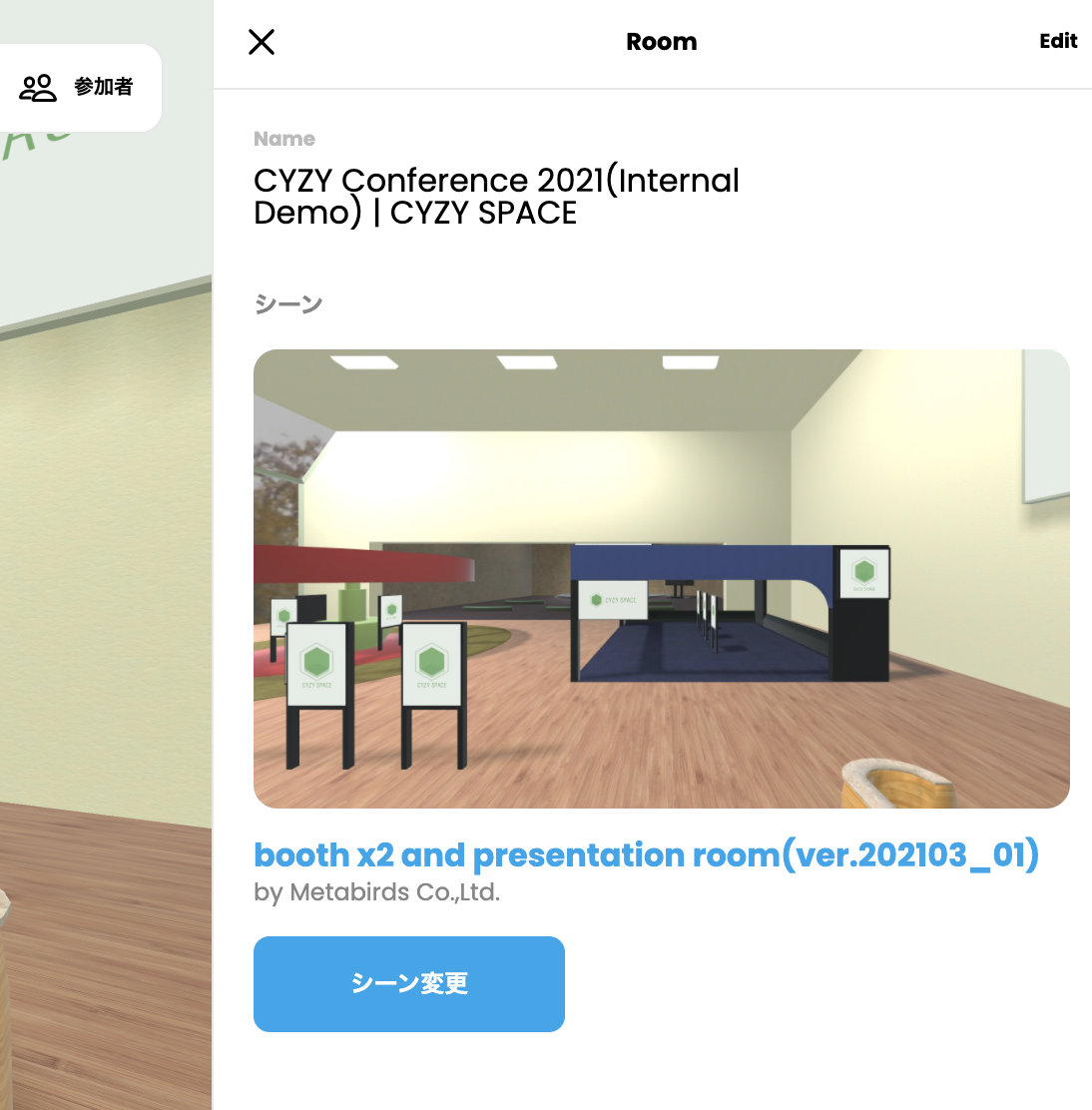
- A list of selectable scenes will be displayed, so choose your preferred scene.
What if "Change Scene" is not displayed on the screen?
You have not completed Sign In within the room. Open the menu from the menu button at the bottom right and click Sign In to sign in.
- Select your preferred scene from the list of scenes.
If you have the CYZY SPACE management screen open, be sure to refresh the display on the management screen after changing the scene (the setting items differ depending on the scene). If the change is not applied correctly, please "log out" and "log in" to check.
I want to limit the members who can view/enter the room. How can I do that?
- Enter the created room, open the menu from the menu button, and click Room Settings.
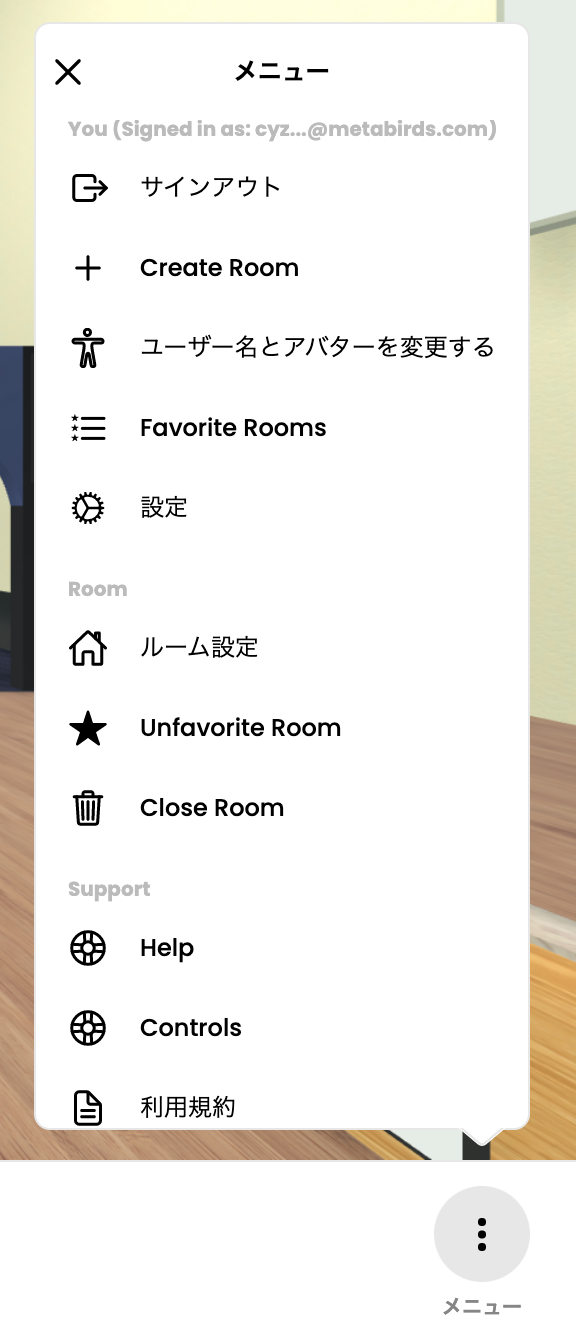
- Open the detailed editing screen from "edit" at the top right.
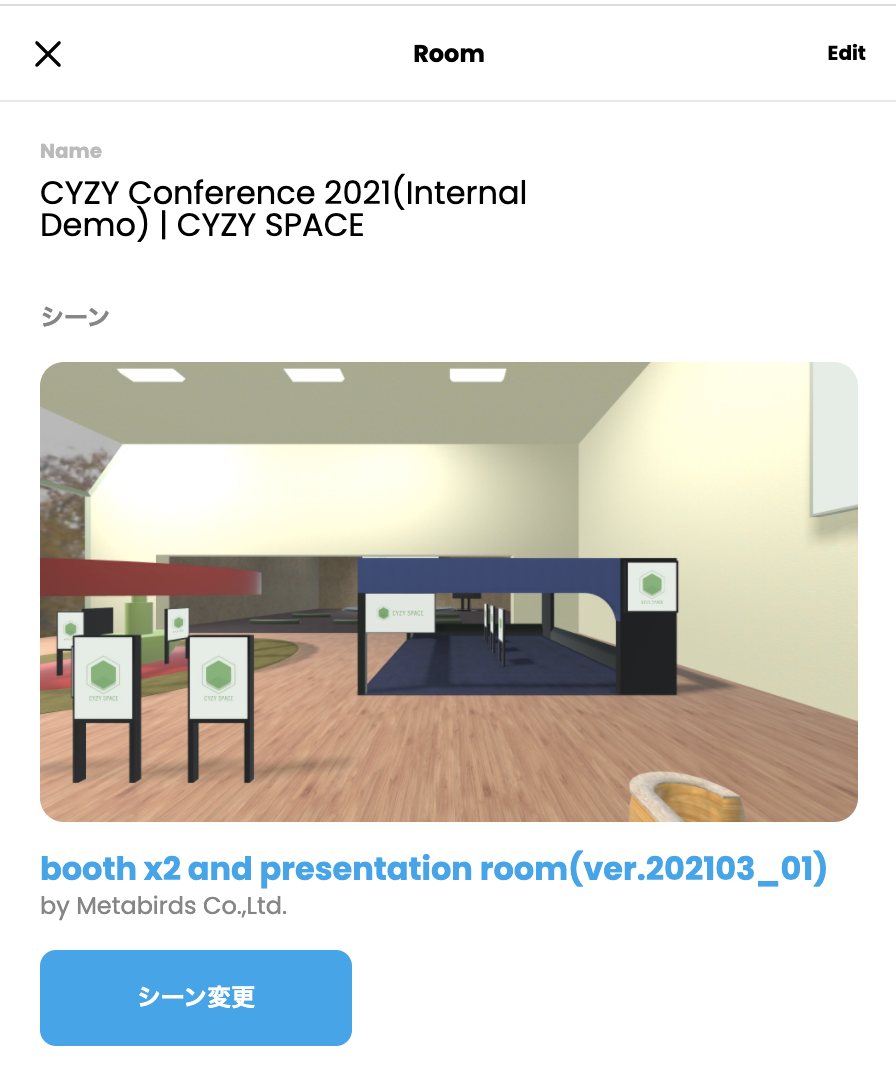
- Set Room Access to Invite Only.
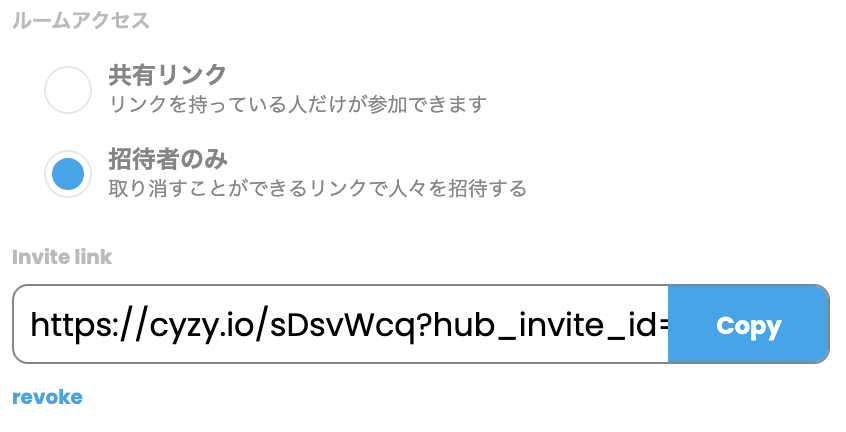
- Click the button to the right of the Invite link to copy the link. This will be the URL to guide participants.
- Click the Apply button.
While this setting is enabled, only administrators can view the room without the invite link.
If you access the link like https://cyzy.io/ABCDEFG or with a 6-digit code, the following error message will be displayed, and you will not be able to view or enter the room from the lobby.
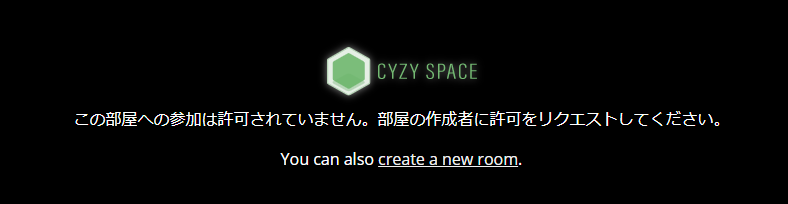
To disable the setting, open the menu in the room again, change Invite Only to Share Link, and click the Apply button.
If you click the revoke button in the Invite Only section, the previous invite link will be discarded, and a new invite link will be generated.
However, even if the invite link is discarded, users already in the room will not be forcibly removed.
Please note that if you set it to invite only, statistical information on the CYZY SPACE management screen will not be obtained, and graphs for that period will not be displayed.
Is there a way to mute guests' microphones?
To mute everyone, follow these steps:
- Click "Participants" at the top right of the screen.
- Click "Mute All".
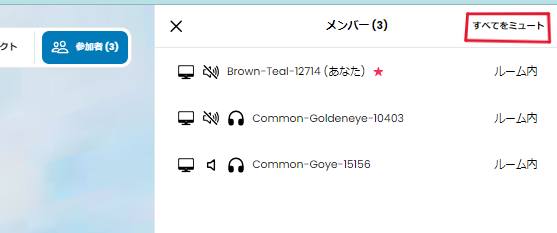
To mute individually, follow these steps:
- Click "Participants" at the top right of the screen.
- Click the member you want to mute.
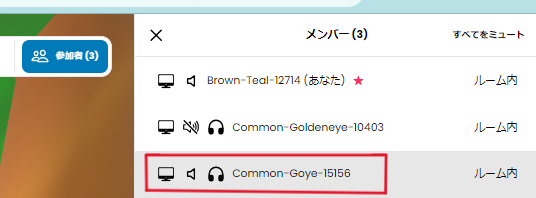
- Click the "Mute" button to mute that user.
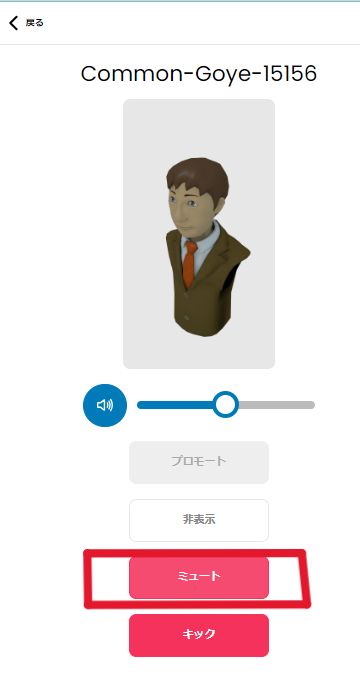
Can I remove guests?
Follow these steps:
- Click "Participants" at the top right of the screen.
- Click the member you want to remove.
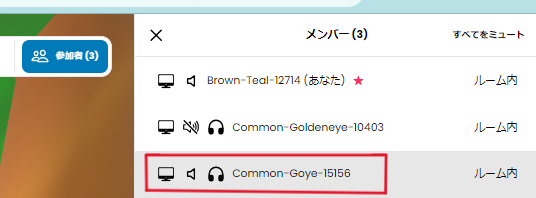
- Click the "Kick" button to remove that user.
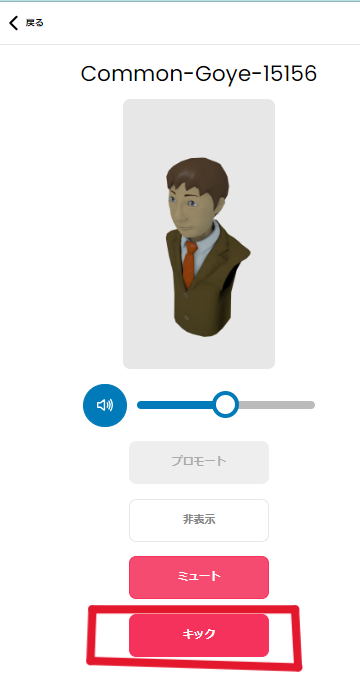
Setting Images (Videos)
The images/videos set in the management screen are not displayed. What should I do?
There are various reasons why images/videos may not be displayed. Please check the following:
Upload is taking time
It may take a few minutes for the uploaded file to be reflected.
Solution:
Please wait a while and re-enter.
Old cache remains
The latest set images/videos may not be displayed due to the cache remaining in the browser.
Solution:
Please clear the browser cache and re-enter.
Also, try reloading after some time.
There is a problem with the image/video file
There may be a problem with the uploaded image/video itself or the set external file.
If the image or video does not play after clicking the "link" when right-clicking on the media, there may be a problem with the file itself.
(Reference for the above operation: https://docs.cyzyspace.io/guest_operation#拡大方法 )
In the case of external files, there may be URL mistakes or viewing restrictions from outside the network.
Please check if it can be viewed without problems on the general internet.
Solution:
Please try another file or check the file to see if there are any problems.
(For supported formats, please refer to: https://docs.cyzyspace.io/asset_management#ファイルをアップロードする )
The overall size of the room is heavy and affects loading
Especially when setting heavy files using "Use External File", it may affect the loading of other images/videos.
Solution:
Please consider reducing the weight of external files.
In the case of PC use, adding ?default_material_quality=low to the end of the room URL can forcibly reduce the material data of the entire space.
Operations in the Room
The images placed directly in the room disappear after exiting. What should I do?
To keep objects placed in the room after exiting, "pinning" by the room administrator account is required. Open the menu of the object (hover the cursor and press the Space key) and press "Pin" to pin it.
To move a pinned object, follow the same procedure and press "Unpin" to unpin it.
How can I change the size/orientation of images placed directly in the room?
Open the menu of the object (hover the cursor and press the Space key) to perform the following operations.
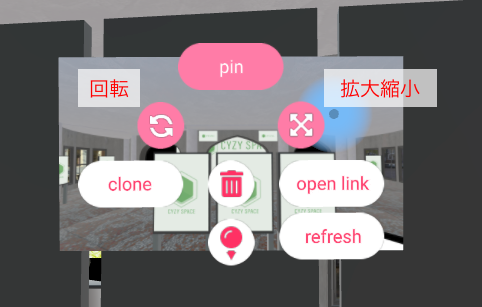
Change Orientation (Rotation)
Click and drag the "Rotate" button in the image above to adjust the orientation.
Change Size (Scale)
Click and drag the "Scale" button in the image above to adjust the size.
Any tips for placing images directly in the room?
When moving the object itself by dragging, the angle may change around itself, so it is recommended to "click and hold the object and move yourself back and forth" when moving back and forth.
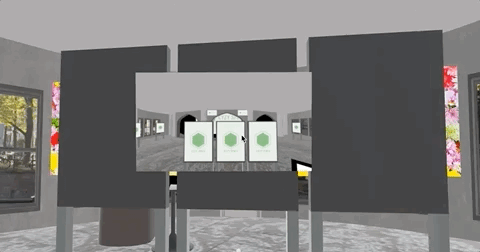
When placing objects at high positions, it is recommended to enable "fly mode", float to the desired height, and then place the object. Press the "G" key on the keyboard or open the chat screen and enter "/fly" to enable fly mode.
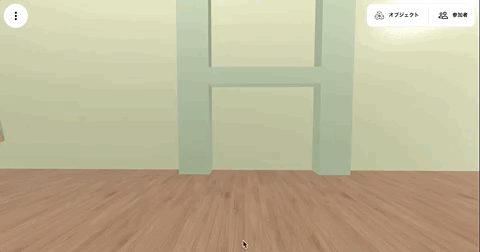
Although it is more difficult, using a VR headset like Oculus allows for fine-tuning the angle of objects.
Specifications
What is the difference between entering with an avatar and entering only for viewing from the lobby?
When entering only for viewing from the lobby, the following are not available:
- Voice chat, video chat
- Screen sharing
- Redirecting to another URL by clicking a link
- Enlarging objects
What is the difference between entering after logging in with authentication and entering as a guest?
Guest users (unregistered users) can do the following:
- Select from existing avatars
- Specify the URL of an external GLB file each time you enter
- Various permissions can be granted by the room administrator (such as object creation)
The following are only available to registered users:
- Create an avatar from the "Create Avatar" button on the avatar selection screen
- "Pin" (persist) objects
"User registration" for non-administrators is only possible with the dedicated server plan (pre-register email addresses).
Others
How can I change the email address of the administrator account?
Please contact us through the inquiry form on the management screen.
- Current email address in use
- New email address
It may take 3-5 business days for us to process the switch on our end.
Can I skip the avatar selection when entering?
By adding a URL parameter like "?vr_entry_type=2d_now" to the room URL, you can skip the avatar selection UI. https://cyzy.io/xxxxxxx?vr_entry_type=2d_now
The VR space page (URL) does not open, or it is heavy and the sound cuts out, making it difficult to use.
In CYZY SPACE, whether you can use the page smoothly depends on the "capability of the device" and the "amount of content in the space".
Measures on the device side
- Check if you meet the recommended usage environment. ( https://docs.cyzyspace.io/environment/ )
- Close other software, apps, and browser pages open on the same device and restart.
- Check if you can use it in another network environment or another Wi-Fi connection.
- Especially for smartphones, try again when there are not many people using (entering) at the same time.
Measures on the space creation side
- Check the overall size of the content (videos, PDFs, images) posted in the space.
- If many videos are played, it will put a load on the device. Consider reducing the number of videos.
- PDFs also consume data and load. If it is a single PDF, convert it to an image and reduce the data as much as possible.
- If the amount of data visible in the field of view is large, it will put a load (even if blocked by a wall, the load does not change). Try to distribute the content as much as possible.
- Please conduct sufficient testing on various assumed devices in advance.
The room display is heavy (laggy). What should I do?
Depending on the size of the images and videos set in the room, it may take time to load, or the camera movement may feel heavy.
It varies depending on the type and performance of the device and browser, but as a guideline, if the memory consumption when entering the room with Chrome is kept within 2GB, it can be displayed comfortably on most mobile devices and VR devices.
How to check memory consumption on Windows
- Launch Chrome and enter the room. Close other Chrome windows and tabs.
- Search for Task Manager from the task tray and launch it.
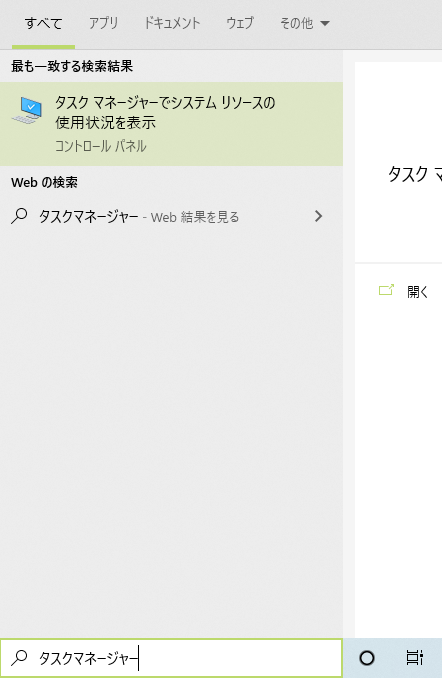
- If it is in simple view, switch to detailed view.
- The item with the highest memory consumption in the Google Chrome list is the reference value. In the example below, 1,216.5MB is the value to check.
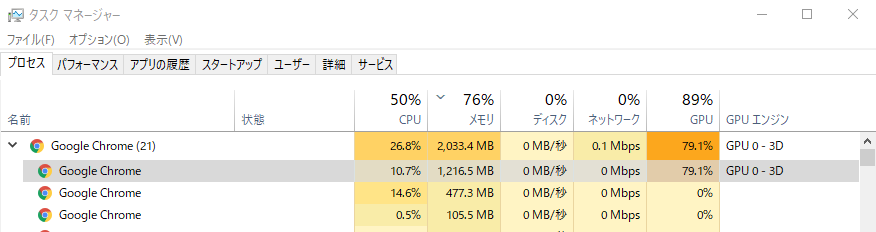
How to reduce memory consumption?
The following measures can be considered to reduce memory consumption:
- Reduce the file size and resolution of images
- If there is no problem with the quality when viewed on the screen, it is ideal to reduce it to about 100KB-200KB.
- Change a single-page PDF to an image like PNG
- PDFs consume more memory than regular images
- Reduce the resolution and frame rate (fps) of videos
- Videos are streamed, so they are not downloaded all at once, but if the data rate per second is high, the load will be greater.
- In the case of PC use, adding
?default_material_quality=lowto the end of the room URL can forcibly reduce the material data of the entire space.- For mobile use, this is the default setting, but for PC use, you can forcibly lower the material display quality.
Can I chat or have voice conversations with specific people in the room?
- Chat and voice conversation functions are shared with everyone in the room. (Voice depends on the distance between avatars.)
- If you want to have individual conversations, it is recommended to use other chat tools or Zoom.
What happens if I try to enter the room exceeding the limit of avatars?
The "Enter" button will not be displayed, and you will not be able to enter.
| Normal | When exceeding the limit |
|---|---|
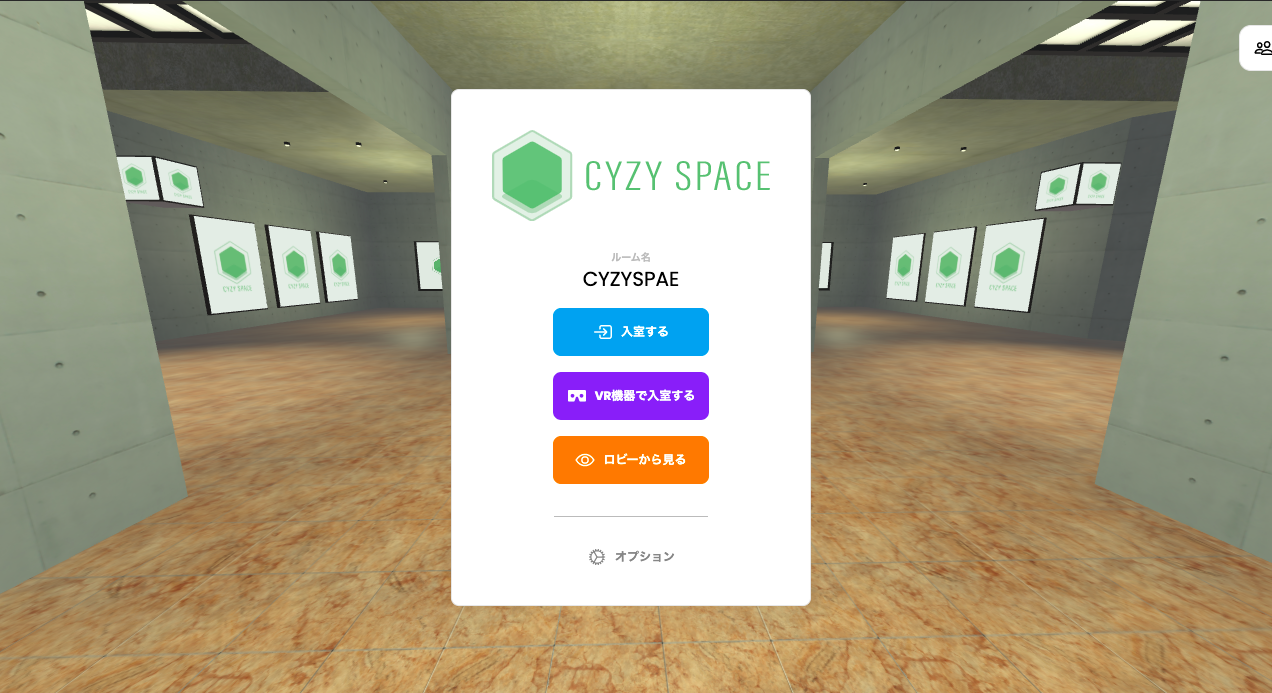 | 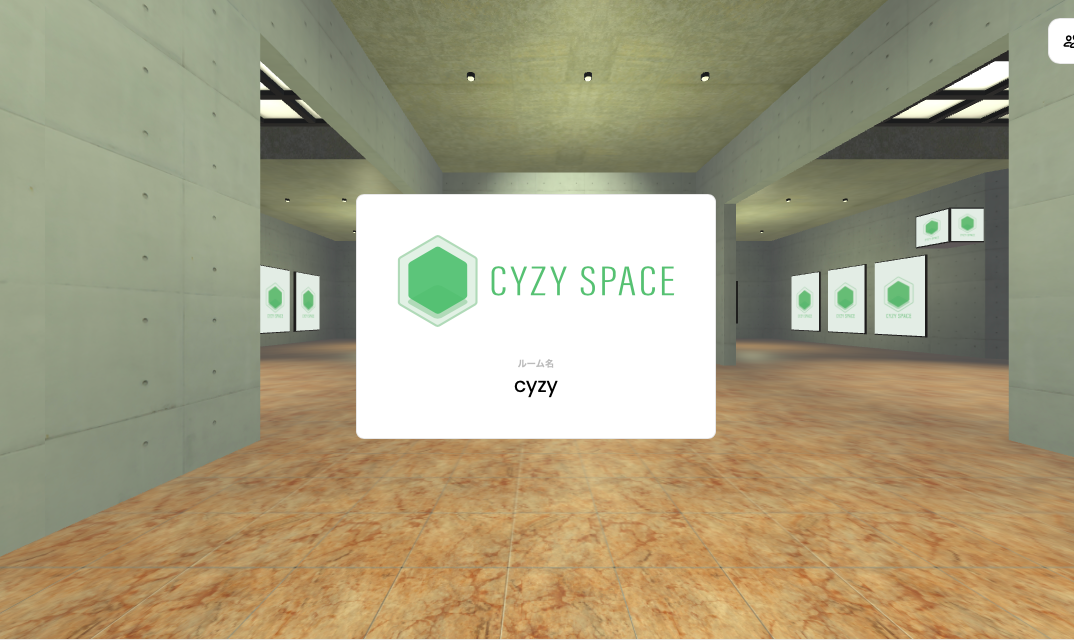 |
What happens if I try to enter the room exceeding the viewing limit of 100 people?
- Viewing is possible, but it is expected to be very slow.
Tell me about the visitor distribution function.
- In the dedicated server plan, it is possible to add the following functions as options (additional fees apply):
- A system that automatically divides more than 25 participants (e.g., 50 people) into 2 rooms as appropriate. This can prevent rooms with too many people or rooms with no people at all, making it more balanced.

- A system that automatically divides more than 25 participants (e.g., 50 people) into 2 rooms as appropriate. This can prevent rooms with too many people or rooms with no people at all, making it more balanced.
Is it possible to have e-commerce or sales functions?
- It is possible to prepare a separate e-commerce site (such as BASE) and link to it. Communication and promotion can be done in CYZY SPACE, and the actual purchase procedure can be done on the e-commerce site.
Is it possible to set up a video in the scene and have the BGM of that video heard throughout the scene? Is it possible to set the range of participants' voices?
- Both are possible. In the dedicated server plan, it is possible to adjust the range of sound (additional fees apply).
Is it possible to deploy point cloud data or 3D CAD data as a room and have visitors experience VR?
- It is possible. There is an example of using the "Mozilla Hubs" system to scan and create a 3D model of a Japanese subway station and make it VR.
- However, converting CAD data to Hubs (the system we use) is expected to require a lot of work, such as CAD -> Twinmotion -> UE4 -> FBX format -> GLB format -> multiple reductions -> HubsCloud.
When multiple people enter the room from their respective PCs and have a conversation, everyone's voice is heard twice (the real-time voice and the same voice with a slight delay and lower volume). Is there any setting to avoid this?
- It is likely that the voice you speak is being played from someone's speaker or monitor and then heard again through that person's microphone. (For example, if a desktop speaker and microphone are placed next to each other, this situation can occur.)
- Check if multiple people are in the same physical location (close to each other) and use earphones or headsets instead of playing sound from speakers or monitors. Also, set the microphone input sensitivity to a narrow range to avoid this situation. Make sure there is no sound leakage from earphones or headsets.
What is the recommended communication speed for the basic plan when moving around the room with an avatar, having voice chats with other avatars, and viewing images and videos in the room?
- There is no recommended communication speed, but as a reference, consider the "30Mbps" generally recommended for online games. Also, webcam avatars (avatars that can project camera images) are larger in size and increase the load. Pay attention to the specifications of the PC or smartphone and the overall content data size of the created room. If there are too many large images or videos, the room itself will become heavy to load.
Also, please note the following points:
- Close as many other applications and software as possible (e.g., Slack, Steam, Adobe, etc.).
- Reduce the number of tabs open in the browser.
If the processing is still heavy, try the following:
- [Menu] -> [Settings] -> [Others] tab -> Set "Material Quality" to LOW
When uploading a PDF file, it is not displayed correctly in CYZY SPACE (e.g., "Broken Media Link").
- PDF files tend to be large in size. Large files may take time to load or may not load completely, so they are not recommended. If it is a single-page PDF, convert it to an image and reduce the data size as much as possible.
- Complex functions and metadata recorded in the PDF may cause display issues, so they are not recommended.
How does the email address authentication system work (dedicated server plan)?
- The operation office will pre-register a list of email addresses allowed to log in to the system.
- Users enter their email address on the login screen.
- If the email address is pre-registered, the system will automatically send an email with a one-time password URL for authentication.
- Clicking the URL will complete the login authentication.
- This allows only those who have the registered email address to log in and enter the space that requires login.