Room Settings
- Select Dashboard from the menu on the left.
- Click View Detailed Settings for the room you want to change.
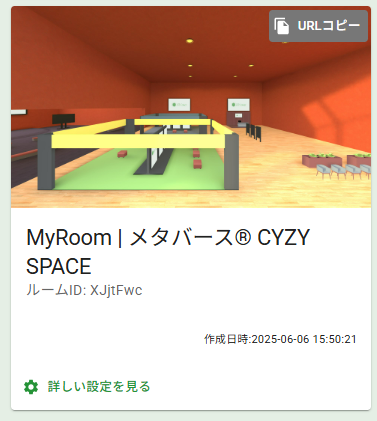
- Click View Detailed Settings.
- The Room Settings screen will be displayed.
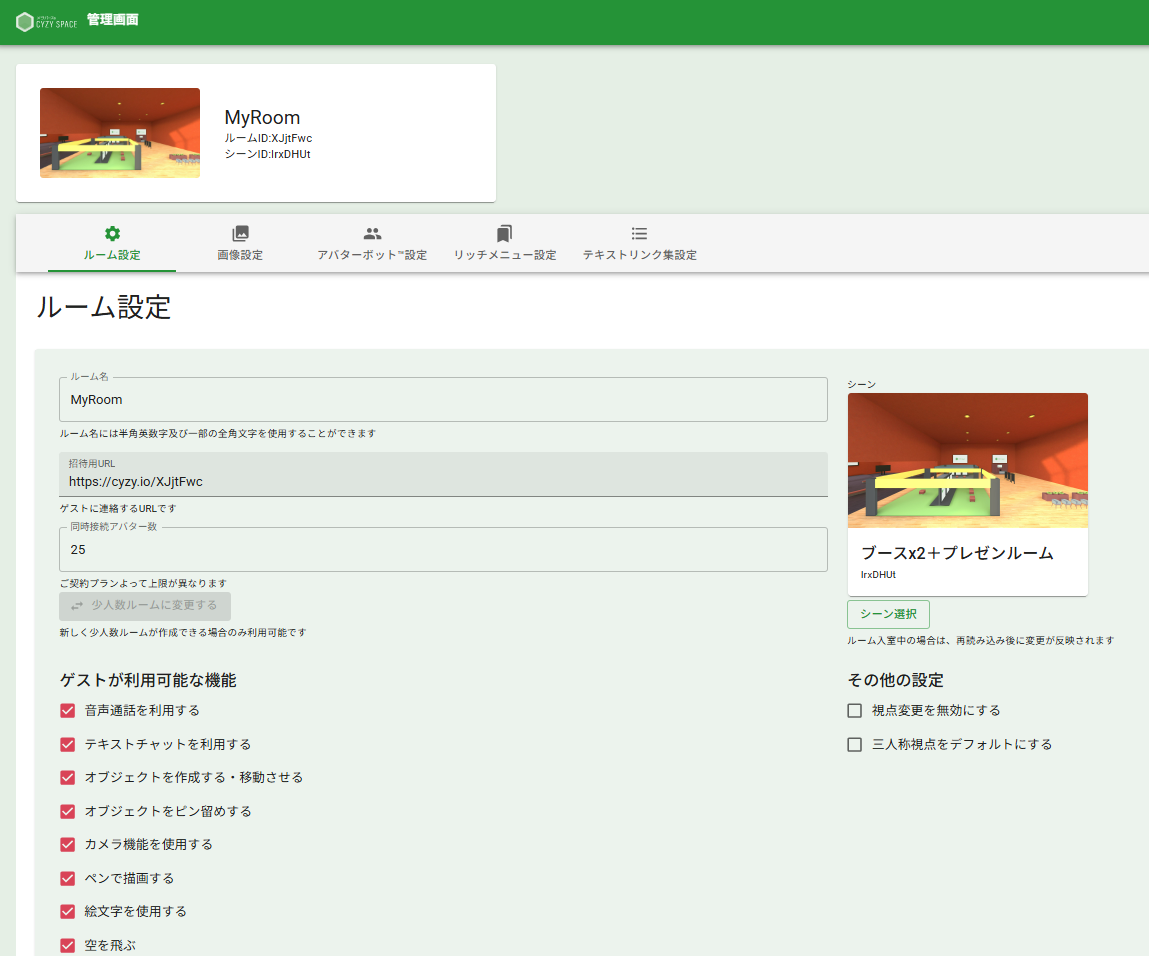
Features
Room Information
| Item | Default | Description |
|---|---|---|
| Room Name | --- | The current room name is displayed. You can edit it and press Update to change it. |
| Invitation URL | --- | This is the shortened URL used to invite guests. |
| Scene | --- | The currently selected scene is displayed. You can also change the scene. |
Features Available to Guests
Set the features that guest users can use in the room.
| Item | Default | Description |
|---|---|---|
| Use Voice Call | Enabled | When enabled, users can have voice conversations within the space. (Even if disabled, voice calls are possible for administrator users.) |
| Use Text Chat | Enabled | When enabled, users can freely send text messages in the chat screen. (Even if disabled, chat sending is possible for administrator users.) |
| Create and Move Objects | Enabled | When enabled, guest users can display and move any objects in the room. If there are many objects or complex objects, it may become difficult to enter the room (the browser's processing load will be high). |
| Pin Objects | Enabled | When enabled, the "pin" feature for objects can be used. Pinned objects will remain displayed even after the user who displayed them exits. |
| Use Camera Feature | Enabled | When enabled, users can make the camera appear in the room. |
| Draw with Pen | Enabled | When enabled, the drawing feature with a pen can be used. |
| Use Emojis | Enabled | When enabled, the emoji expression feature can be used. |
| Fly | Enabled | When enabled, not only administrators but also guest users can use the flying feature. |
These settings can also be configured from the VR space screen. *Administrator sign-in required
"Options" > "Room Settings" > "Room Member Permissions"
(If room settings are not displayed, click [Edit] at the top right)
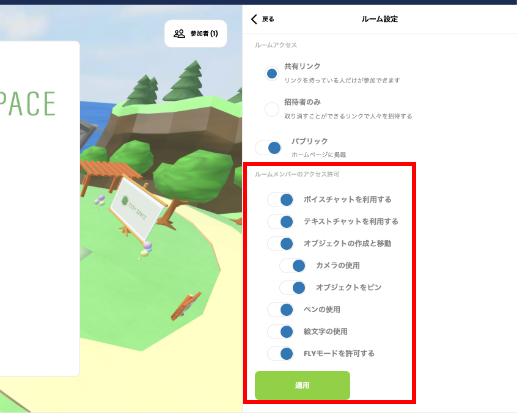
Other Settings
| Item | Default | Description |
|---|---|---|
| Disable View Change | Disabled | When enabled (checked), the view change button in the room UI will be hidden. |