Avatar Creation
How to Upload and Use Custom Avatars
- Set bones and skin for the custom avatar
*Custom settings are required, so it is recommended to use the bones of the avatar source file.
Avatar Source File
Official Tutorial Video - Export in GLTF format (.glb)
- Enter the CYZY SPACE scene, sign in, and open the avatar creation screen from the avatar change screen
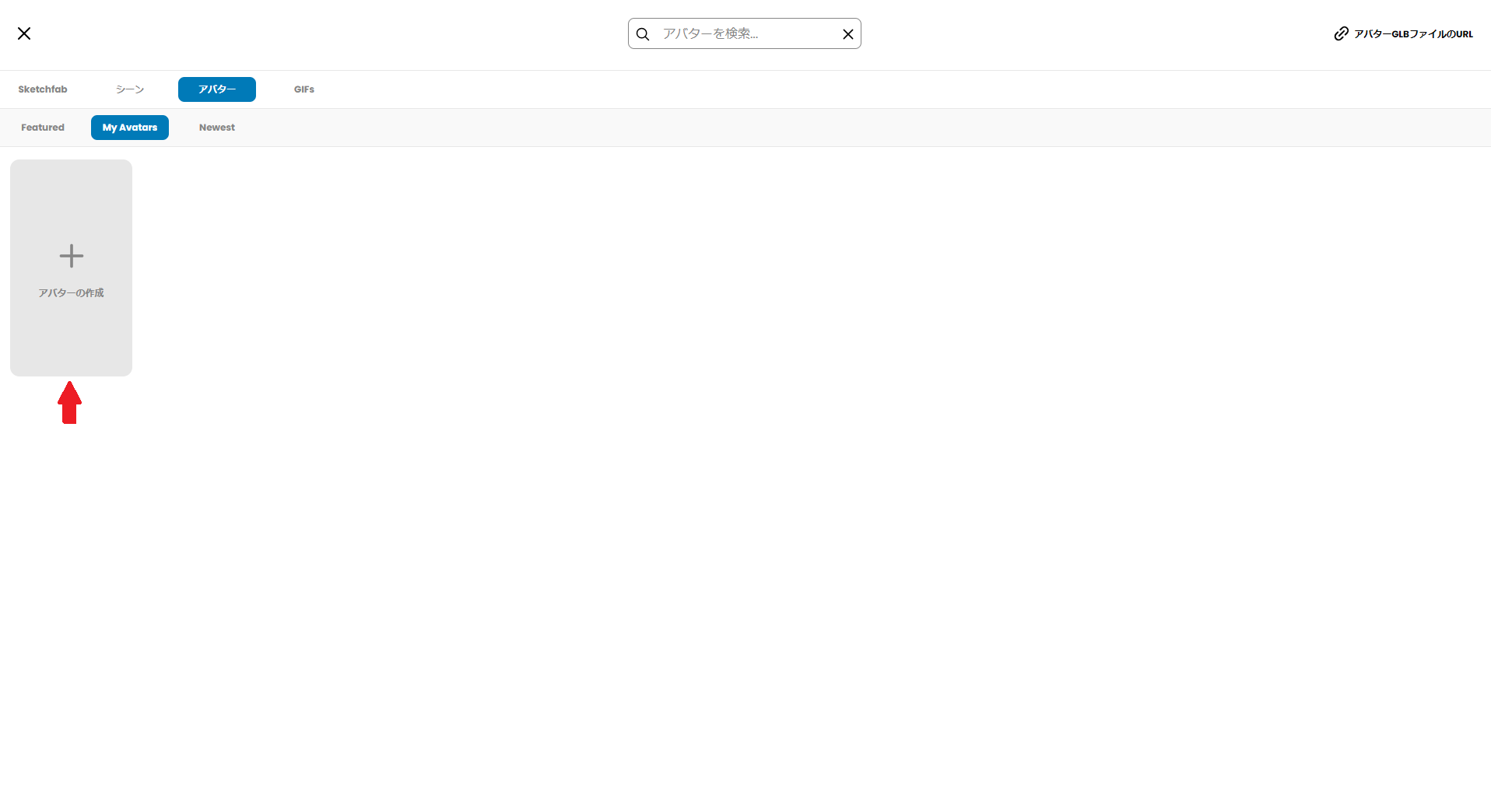
- Select Custom GLB and open the exported GLB avatar data
- Press Save to add it to My Avatars
- Select the avatar and press OK to apply it to your avatar
How to Allow Guests to Use Custom Avatars
[For Basic Plan]
- To allow guests to select it, place it in the space with "Place - Avatar"
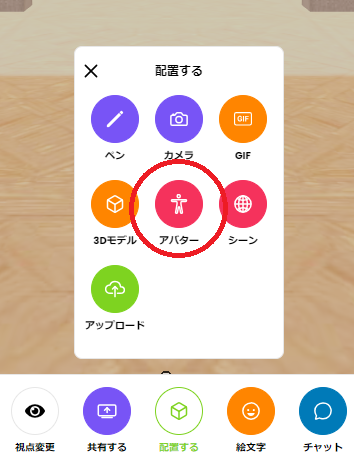
- Hover over the object, right-click or press the space key to pin it from the menu that appears
Avatars are placed in the space as thumbnails.
After that, hover over the thumbnail and press the "Use Avatar" button to change the avatar.
[For Custom Plan]
- When saving the avatar, allow promotion and save
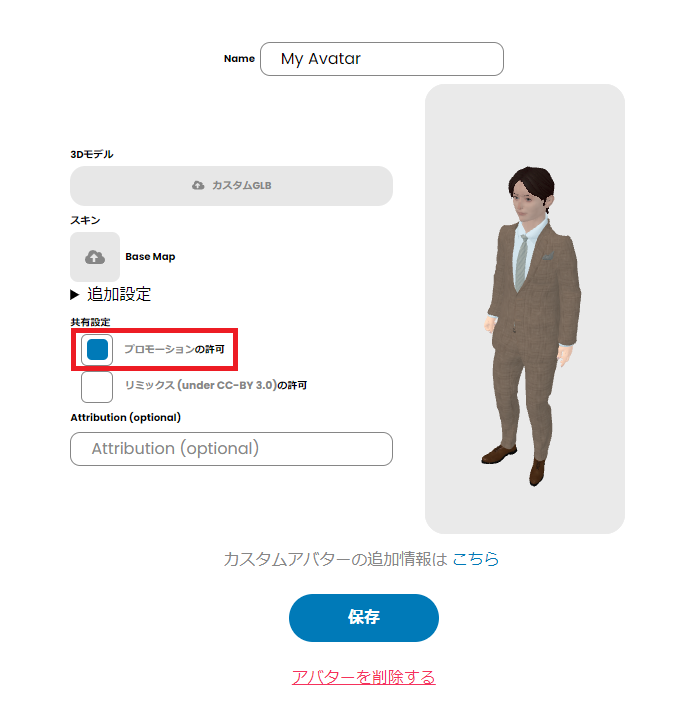
After saving, please contact us. We will handle the subsequent processing.
How to Set Icon Avatars
Some avatars called "icon avatars" have a feature that allows you to set your favorite icon. Here is how to set an icon for an icon avatar.
This feature is intended for administrators only.
If you want guests to use icon avatars with custom icons,
please set the avatar and place it in the room as an administrator.
Set an Icon (Image) for the Avatar Data
- From the avatar selection window, press the "+" mark on the icon avatar. Pressing the + button will copy it to the "My Avatar" screen.
![]()
![]()
- Move to My Avatar, click the pen mark (edit) on the copied icon avatar, and display the avatar creation window.
![]()
- Click "Base Map" and upload a 1:1 (square) image to set it.
- Click the "Save" button to display the created avatar in the list.
![]()
It is recommended to use a square image within 512x512px.
(If you use a non-square image, the aspect ratio may be distorted.)
How to Create Avatars with CYZY SPACE Avatar Maker
This feature is intended for administrators only.
Avatars created with the Avatar Maker can only be used in CYZY SPACE.
Create Avatar Data
- Select Avatar Creation from the menu on the left side of the management screen.
- The avatar creation window will be displayed.
![]()
-
Combine each part to create an original avatar.
-
Once the avatar is created, click the Export avatar button to download the created avatar data (.glb).
Set Avatar Data
Only administrators can upload avatar data. Please perform the following operations while signed in.
- In the Avatar Setup screen, select Change Avatar.
![]()
- The avatar selection window will be displayed. Click Create Avatar.
![]()
- The avatar creation window will be displayed. Click Custom GLB and select the downloaded avatar data.
![]()
- Click the Save button to display the created avatar in the list.
![]()