Using the Space Design Tool (SPOKE)
Using the Space Design Tool (SPOKE) *For Dedicated Server Plan Only
Customers who have subscribed to the dedicated server plan can use the space design tool (SPOKE) to create and use their original space designs in CYZY SPACE. Please contact the management office in advance if you wish to use this tool.
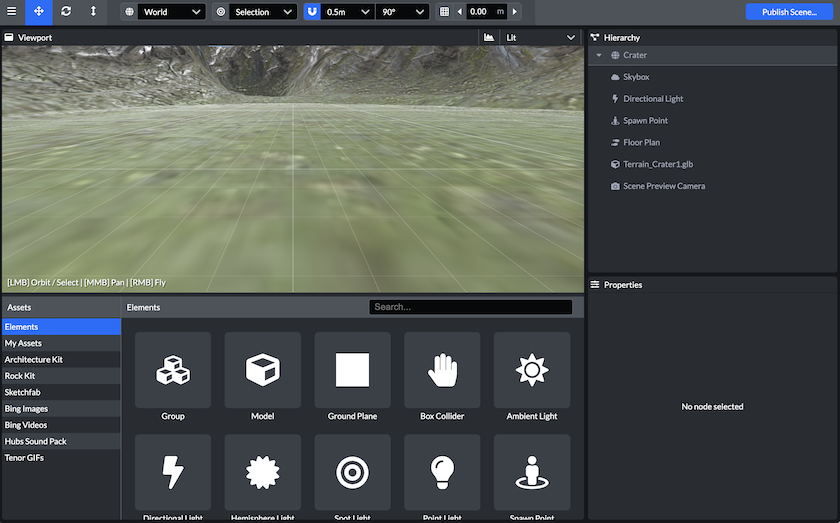
For general usage of the SPOKE tool, please refer to the following URL.
Support for using the SPOKE tool is available for an additional fee. Please understand this in advance.
When using SPOKE in CYZY SPACE, please adhere to the following guidelines.
(If there are scenes with designs that do not comply, they may be subject to automatic or manual deletion.)
- Only upload files that are within 10MB.
- Only one part for displaying videos is allowed. (Please consult us in advance if multiple parts are needed.)
- When publishing the scene design (Publish Scene), ensure that all performance check items are cleared (displayed as "Low" in green).
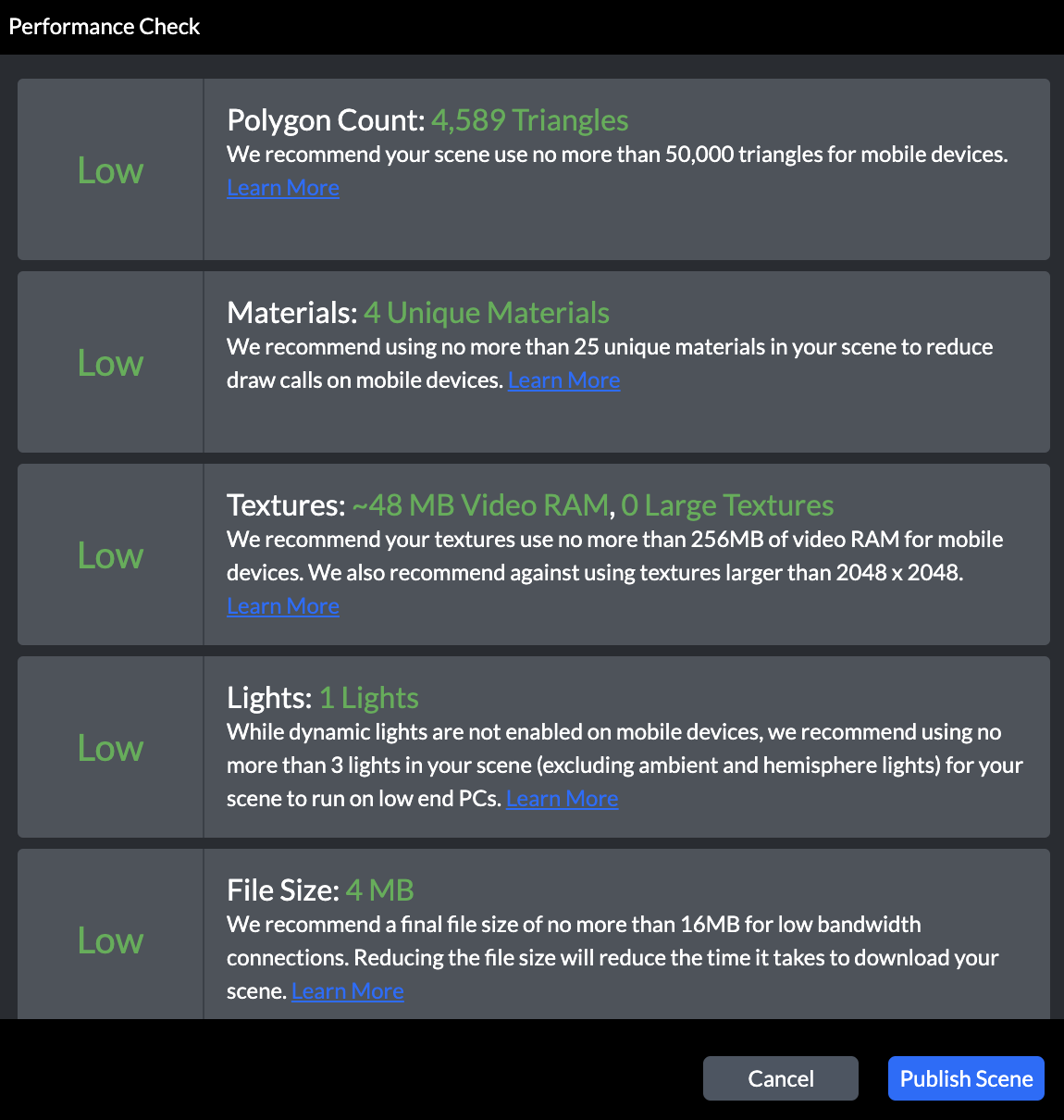
How to Use Created Scenes
-
First, create a space by selecting any design (scene) from the CYZY SPACE management screen.
-
Refer to the "How to Change the Scene?" section at the following URL to change the design to the scene you created. https://docs.cyzyspace.io/faq_admin#シーンの変更方法は?
To change the images in the created scene from the management screen in the same way as the standard CYZY SPACE scenes, you need to request system integration work from us (this is a paid option). Please contact us for more details.