Text Link Settings
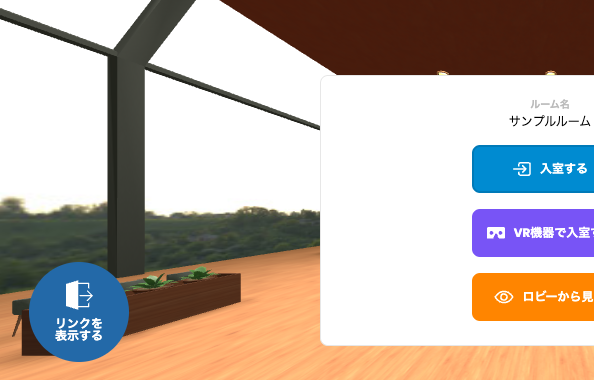
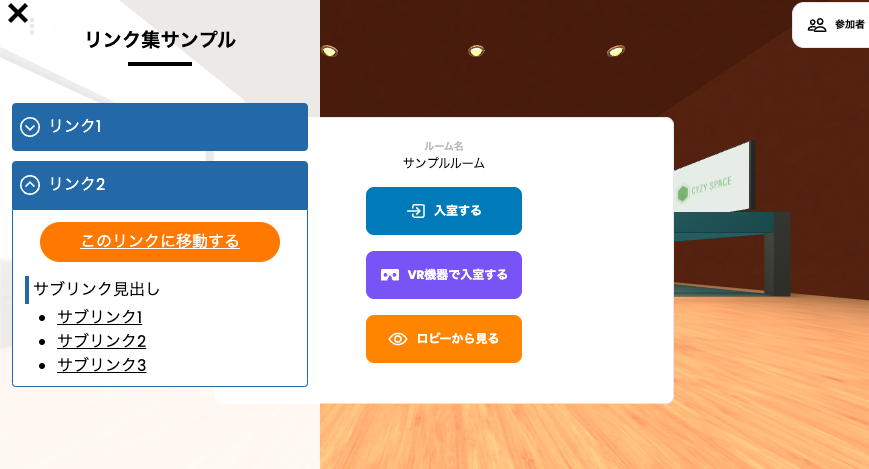
In CYZY SPACE, you can display a collection of links called Text Links in the bottom left UI of the VR screen for each room.
Open the Settings Screen
- Select Dashboard from the menu on the right.
- Click View Detailed Settings for the room you want to change.
- Select the Text Link Settings tab.
- The settings will be displayed.
Create a Text Link
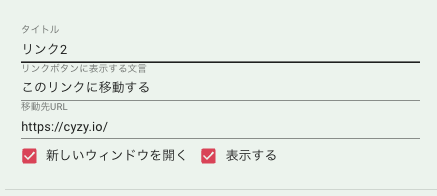
-
Press the + Add button.
-
Enter the text that will be the overall title of the link collection in the Text Link Collection Title field.
-
Enter the title text to be displayed in the menu in the Title field, the text to be displayed in the link button in the Link Button Display Text field, and the URL of the link in the Destination URL field.
-
If necessary, check Open in a new window.
-
If it is okay to make it public, check Display.
Sub-Link Settings
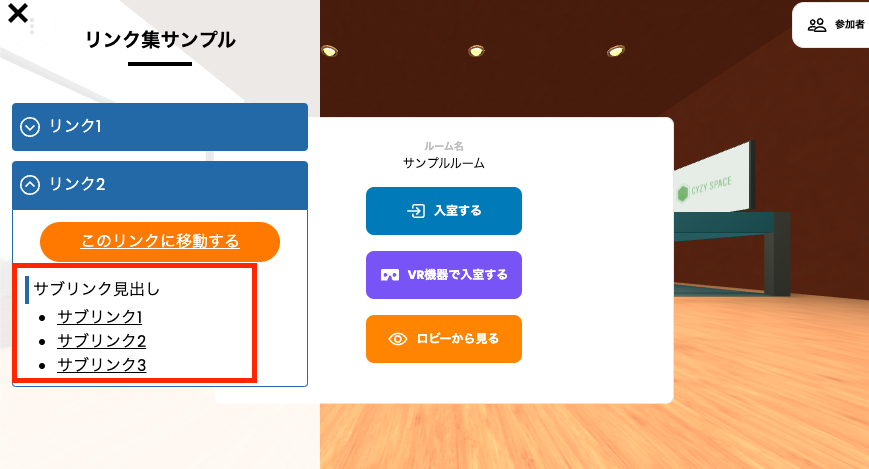
Each link item can also have a small link collection called "Sub-Link" attached.
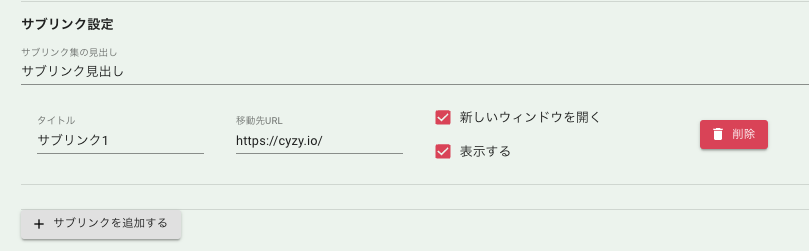
-
Press the + Add Sub-Link button.
-
Enter the text that will be the overall title of the sub-link collection in the Sub-Link Collection Title field.
-
Enter the title text to be displayed in the menu in the Title field and the URL of the link in the Destination URL field.
-
If necessary, check Open in a new window.
-
If it is okay to make it public, check Display.
After changing the settings, you need to press the Save button.
Create a Shared Text Link
You can create a "Shared Text Link" that can be used in multiple rooms.
- Select the Text Link Settings tab for the room you want to set.
- Check Display Shared Text Link.
- Click Save.
- Select Shared Text Link Settings from the menu on the right.
- Set the shared text link in the same way as described in "Create a Text Link" above.
When Display Shared Text Link is enabled, the individually set text link content for each room will not be displayed.
Confirm After Setting
After changing the settings, when you enter the room, a "Display Links" button for displaying text links will be displayed at the bottom left of the screen.
It may take 2 to 10 minutes for the changes to be reflected.
Display Number of Room Users (For Dedicated Server Users)
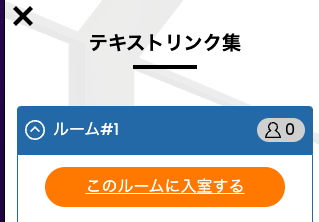
When you set the room URL of the same server in the text link collection, you can display the number of room users. (This feature is limited to customers who have subscribed to the dedicated server plan.)
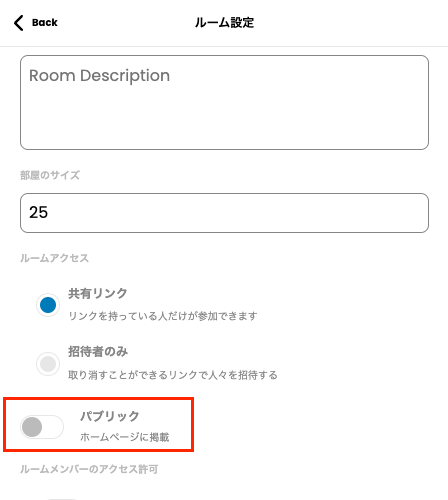
- Sign in to the VR server with the email address used to create the room.
- Enter the room you want to set and turn on Public in the Options.
- Add the room set to Public to the text link.
The number of users is not displayed in sub-links.