Frequently Asked Questions (FAQ)
General Usage
My voice is not heard by others.
The microphone settings may be disabled. Please check the following steps in order.
1. Check if the microphone is on in the room.
| Mic ON | Mic OFF |
|---|---|
2. Check the microphone settings from "Menu" → "Settings" → "Preferred mic" in the room.
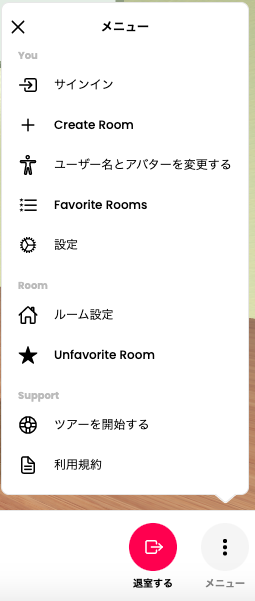
- The recognized microphones will be displayed as candidates.
- Select a usable microphone from the candidates. Re-selecting an already selected microphone may enable the microphone.
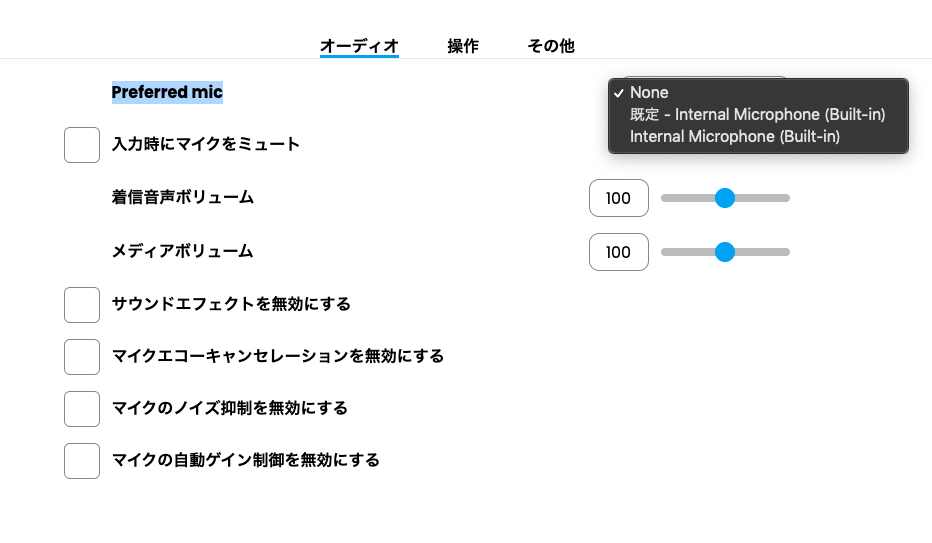
3. Check the microphone settings of the OS.
-
Windows
-
Mac
4. Check the microphone settings of the browser.
If the camera/microphone is blocked in the browser settings, it cannot be enabled. Please check the settings of your web browser.
- For Microsoft Edge
From the browser settings:
Select "Site permissions" → "Camera" and "Microphone". If the URL is displayed in "Block", the camera or microphone is blocked. Remove the URL you want to unblock.
Re-enter the room and allow camera/microphone access. (A popup will appear asking for permission or block.)
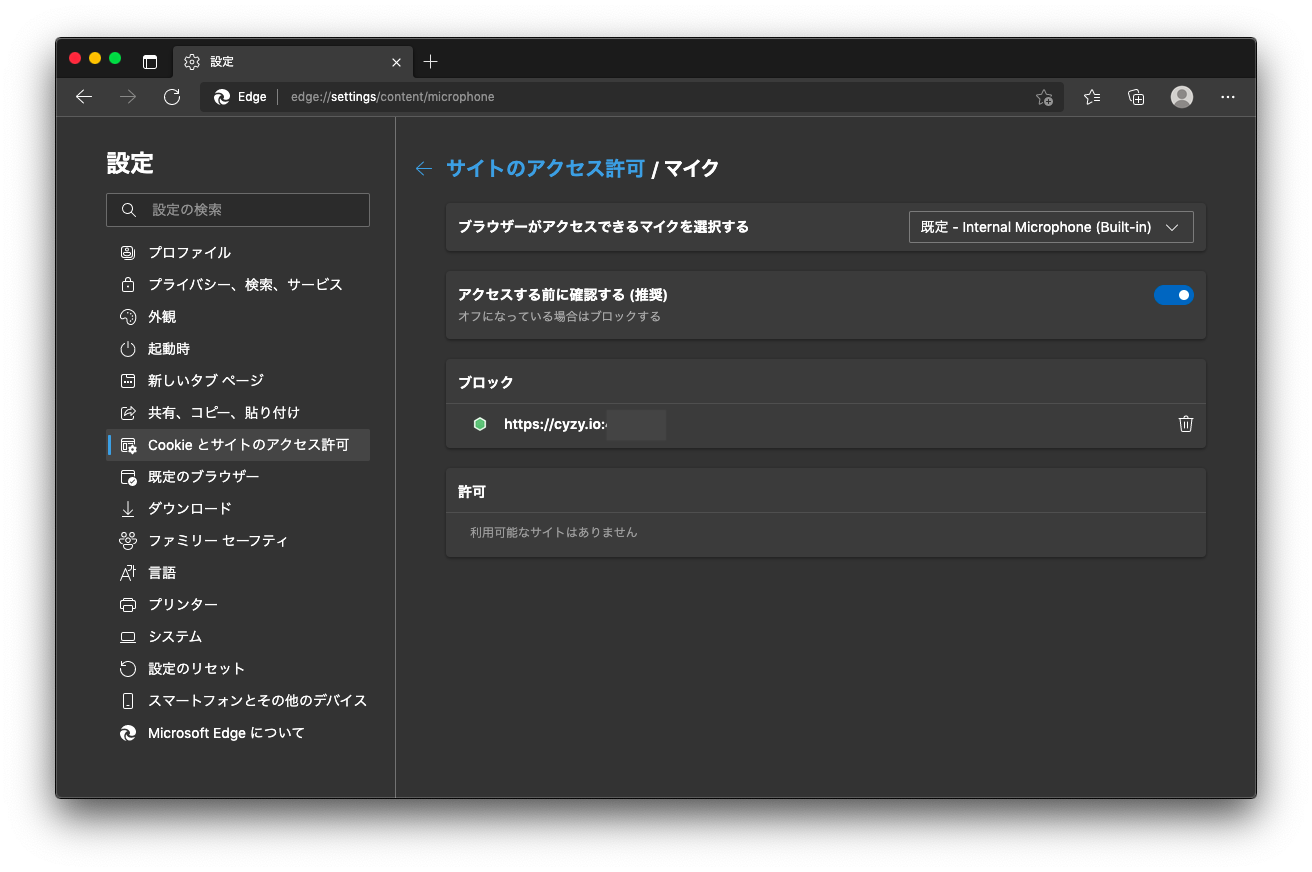
- For Google Chrome
From the browser settings:
Select "Privacy and security" → "Site settings" → "Camera" and "Microphone".
If the URL is displayed in "Block", the camera or microphone is blocked. Remove the URL you want to unblock. Re-enter the room and allow camera/microphone access. (A popup will appear asking for permission or block.)
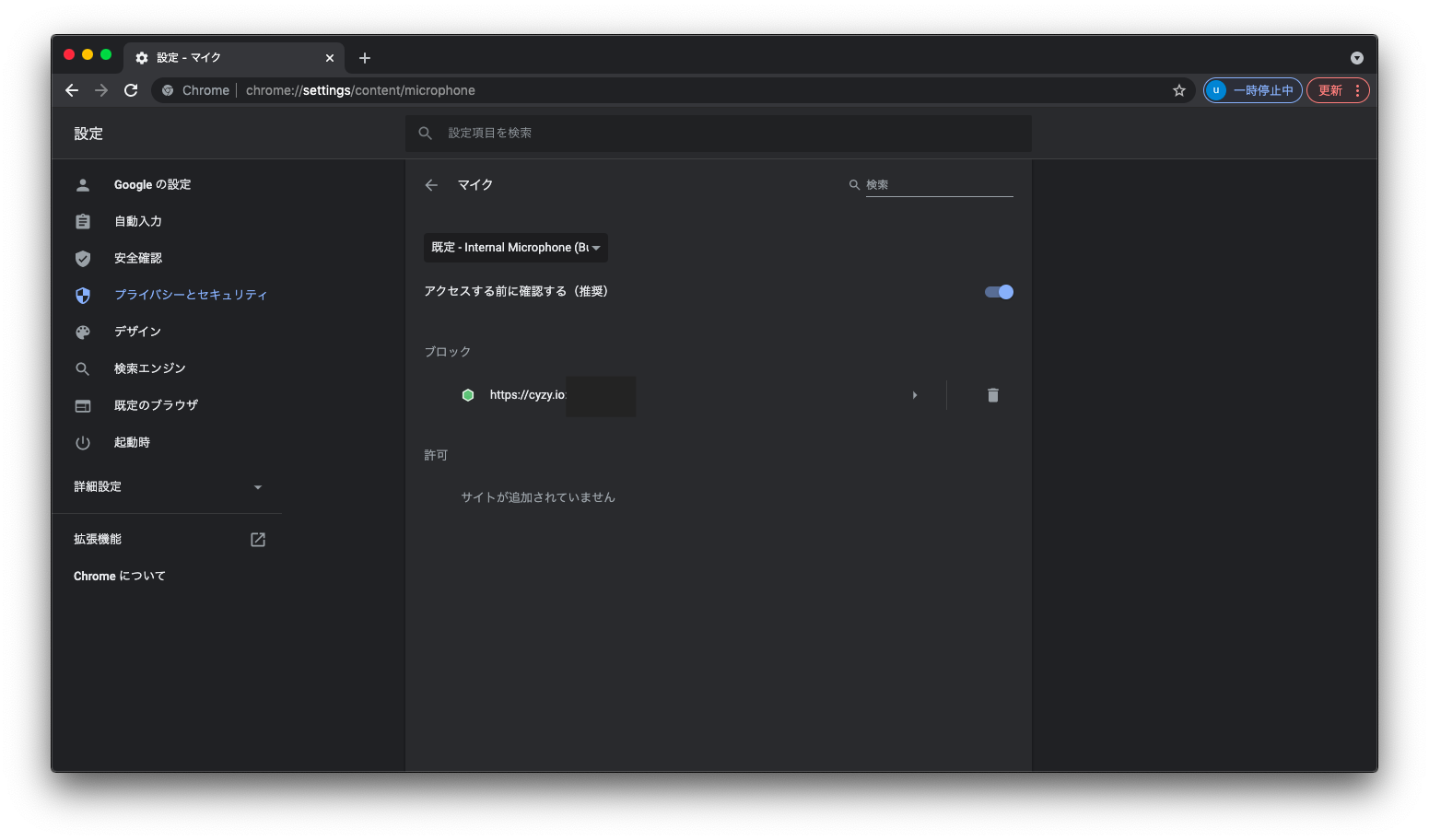
- For Firefox
Click the "Camera/Microphone" icon in the address bar → the microphone and camera settings will be displayed. Click the "×" to remove the block.
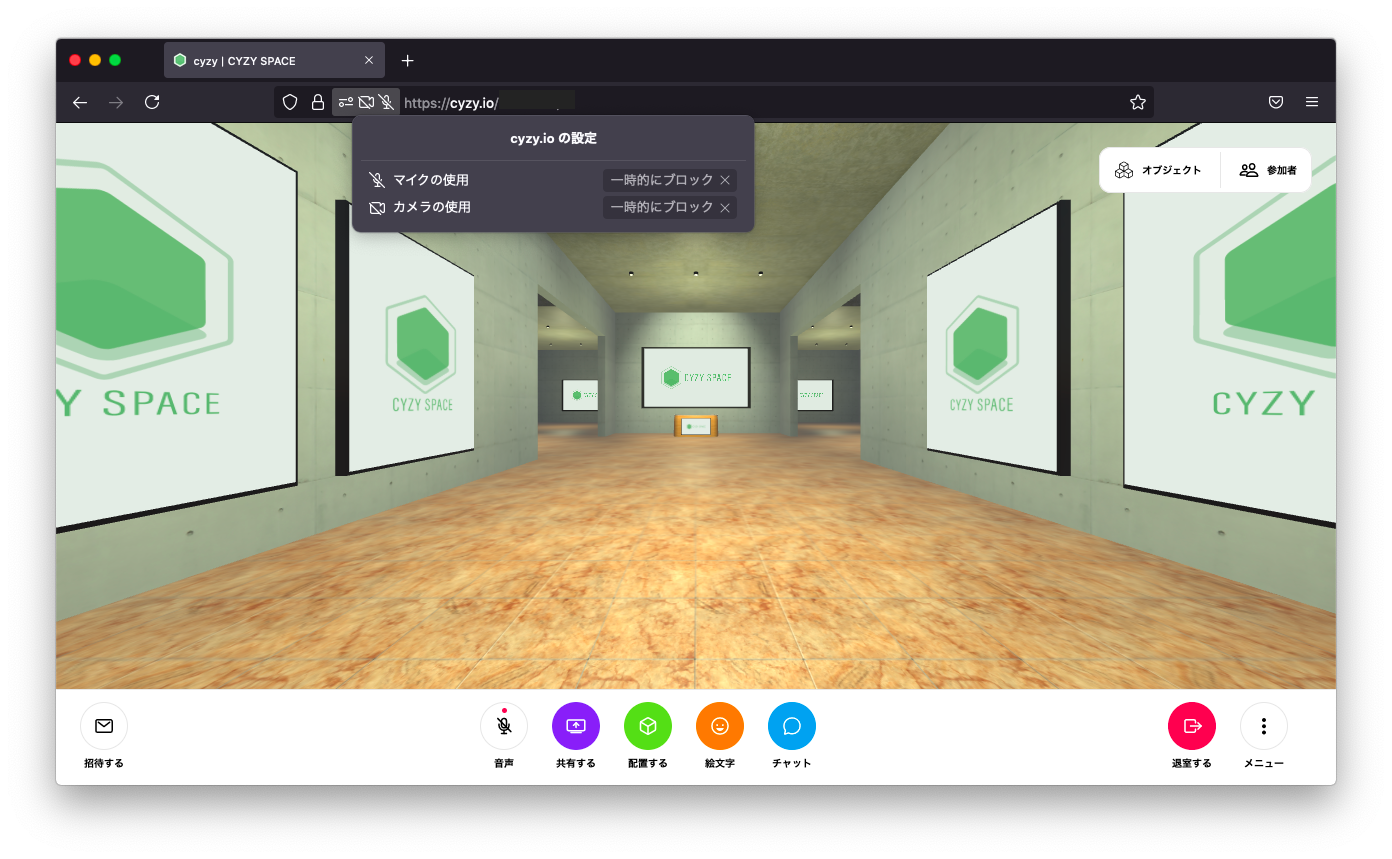
- For Safari
From the Safari menu:
Select "Preferences" → "Websites" → "Camera" and "Microphone". Select "Allow" for the URL you want to allow the microphone.
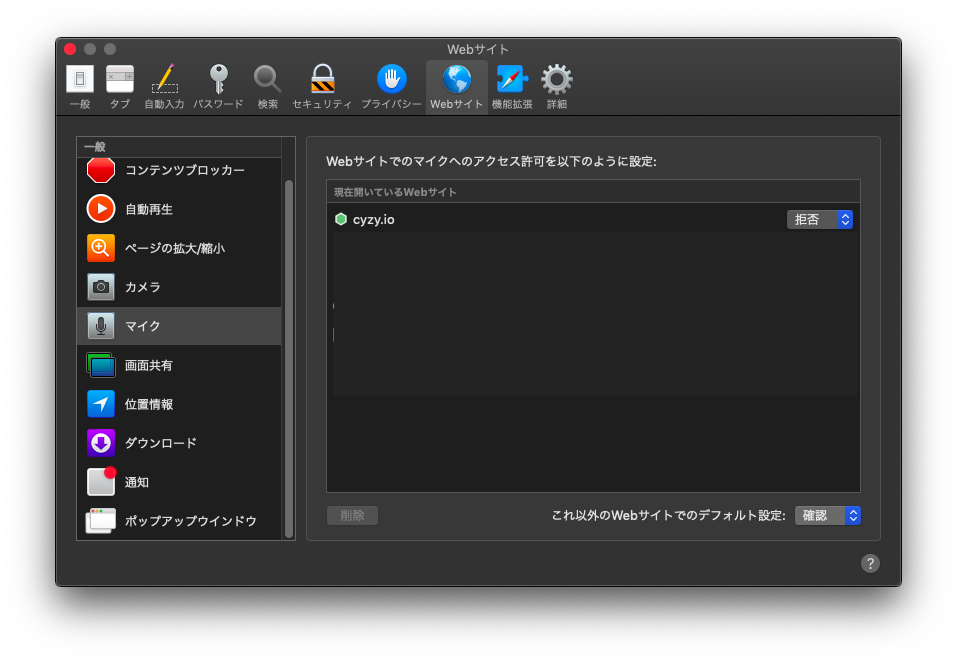
I have checked all of the above. My voice is still not heard by others.
Other conditions that may cause a load include the following:
-
The device is under high load.
- Try closing other apps
- Try closing other pages open in the browser
- Try restarting the device
-
The data size of the space is large, putting pressure on the device's capabilities.
- Reduce the data size of images and videos placed in the space
- Try a lighter room
-
There are many avatars in the space.
- Reduce the number of avatars entering
- Turn off the microphone and camera for avatars entering
-
Others
- Recheck the recommended usage environment
- By using a URL parameter like the one below, you can enter the room in a lighter version: https://cyzy.io/xxxxxxxx(room ID)?default_mobile_material_quality=low (Add "?default_mobile_material_quality=low" to the end of the URL)
The VR space page (URL) does not open, or it is heavy and the sound cuts out, making it difficult to use.
In CYZY SPACE, whether you can use the page smoothly depends on the "capability of the device" and the "amount of content in the space".
Measures on the device side
- Check if you meet the recommended usage environment. ( https://docs.cyzyspace.io/environment/ )
- Close other software, apps, and browser pages open on the same device and restart.
- Check if you can use it in another network environment or another Wi-Fi connection.
- For smartphones, please also check the following:
- Try again when there are not many people using (entering) at the same time.
- When clicking a URL in specific apps like LINE or Slack, a unique browser within the app may open instead of a general browser (Safari/Chrome/Firefox, etc.). If the room fails to load, check if it is opened in a browser from the recommended usage environment.
Measures on the space creation side (please consult with the operator of the relevant space URL)
- Check the overall size of the content (videos, PDFs, images) posted in the space.
- If many videos are played, it will put a load on the device. Consider reducing the number of videos.
- PDFs also consume data and load. If it is a single PDF, convert it to an image and reduce the data as much as possible.
- Objects are loaded one by one when entering. If you want to use multiple objects, try to combine them into one object using 3D creation tools.
- If the amount of data visible in the field of view is large, it will put a load (even if blocked by a wall, the load does not change). Try to distribute the content as much as possible.
- Please conduct sufficient testing on various assumed devices in advance.
Operations
How can I enlarge images or videos?
Images, videos, and PDF files placed in a space can be enlarged in two ways (only possible when logged in with an avatar. The sound will also be louder).
-
Hover the mouse over the object you want to enlarge and right-click (or two-finger tap).
-
From the object list at the top right of the screen, select the object to enlarge.
How can I display the menu to operate images or objects on a smartphone?
The menu displayed by right-clicking on a PC can be displayed on a smartphone by two-finger tapping (tap again with two fingers to hide).
Can I use my favorite avatar data?
You can use avatar data in glb files.
-
Upload the glb file to an internet server and obtain the URL.
-
Open the avatar selection screen.
- Click "Avatar GLB File URL" at the top right of the avatar selection screen.
- Enter the URL of the glb file and click [Apply].
Can I share audio during screen sharing?
To share audio during screen sharing, one of the following conditions must be met. When selecting the shared screen, check the "Share audio" checkbox.
-
On Windows PC, share the entire desktop or share the browser tab.
-
On MAC, share the browser tab.
*However, depending on the browser you are using, you may not be able to share audio.
Specifications
What is the difference between entering with an avatar and entering only for viewing from the lobby?
When entering only for viewing from the lobby, the following are not available:
- Voice chat, video chat
- Screen sharing
- Redirecting to another URL by clicking a link
- Enlarging objects
Video playback stops on iPhone
Due to the specifications of the open-source system, the following phenomena occur when entering a room with multiple videos on an iPhone:
- Only one of the multiple videos will play, and the others will stop.
- When one video is played, the other videos will stop.
I can't open the page by pressing the button labeled "Open Link" on iPhone
If popup blocking is enabled on iOS, the Open Link button will not work. (It is enabled by default)
By disabling popup blocking with the following steps, the Open Link button will work.
- "Settings" → "Safari" → Set "Block Pop-ups" to "Off"
Others
When accessing the space URL, it keeps reloading and cannot be used.
This phenomenon often occurs when:
- The device's memory is insufficient for the data size of the set content. Accessing a space with many large images or videos will generally cause memory insufficiency on many devices. In such cases, please consult with the operator of the space URL.
(To the space URL operator) To make it viewable by more environments, you need to reduce the data size as much as possible, just like a general web page. Please keep each image to a few hundred KB and within a few hundred pixels in size, and conduct sufficient testing in advance.