Avatar Selection
Select an Avatar
Here is how to select an avatar.
You can select an avatar when entering a room and at any time after entering the room.
Open the Avatar Selection Window
When Entering the Room
- When entering the room, click Enter, and the Avatar Setup window will be displayed. *If you are already in the room, click Change Username and Avatar from the Menu.
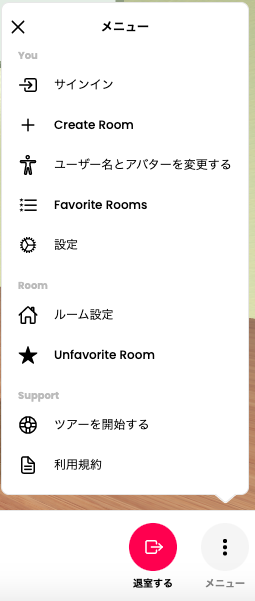
- In the Avatar Setup window, click Change Avatar.
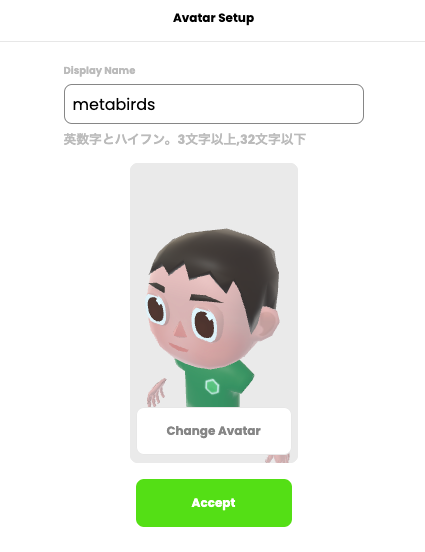
- The avatar selection window will be displayed.
![]()
Set Avatar Data
You can select an avatar using the following methods:
i. Select from the list in the avatar selection window.
ii. Create an avatar with ReadyPlayerMe and upload it.
iii. Upload a custom avatar.
i. Select from the list in the avatar selection window.
- Click your preferred avatar from the avatar selection window.
![]()
ii. Create an avatar with ReadyPlayerMe and upload it.
- Click Avatar GLB File URL. The Custom Avatar URL window will be displayed.
![]()
- Click Get URL from ReadyPlayerMe, and the Ready Player Me avatar creation window will be displayed.
![]()
Note
If you have already created an avatar with Ready Player Me, previously created avatars will be displayed.
- Follow the instructions on the Ready Player Me screen to create an avatar.
- Once created, click Next to return to the CYZY SPACE Custom Avatar URL window.
- The URL of the created avatar will be entered in Avatar GLB URL, click Apply.
![]()
iii. Upload a custom avatar.
- Click Avatar GLB File URL.
- The Custom Avatar URL window will be displayed.
![]()
- Enter the URL of the created avatar in Avatar GLB URL and click Apply.